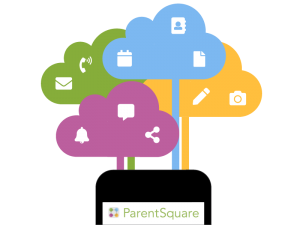 Berne-Knox-Westerlo School District is using ParentSquare for school communication through email, text and ParentSquare app notifications. ParentSquare automatically generates an account for each parent/guardian, using their preferred email address and phone number as listed in the parent portal. We encourage parents to access their accounts so they can download the mobile app and update their preferences on when and how they are notified. You can use ParentSquare on any device.
Berne-Knox-Westerlo School District is using ParentSquare for school communication through email, text and ParentSquare app notifications. ParentSquare automatically generates an account for each parent/guardian, using their preferred email address and phone number as listed in the parent portal. We encourage parents to access their accounts so they can download the mobile app and update their preferences on when and how they are notified. You can use ParentSquare on any device.
ParentSquare for Community Members
Are you a community member who’d like to receive notices, stories, news, etc. through BKW ParentSquare? Supply us your name and email at the link below and we’ll get your on our list. It takes less than one minute!
https://www.parentsquare.com/community_signups/a040dfaf-bfa0-4930-8509-adb9041c6b59/new
Here’s just some of what you can do with ParentSquare:
- Receive messages from the school via email, text or app notification.
- Choose to receive information as it comes or all at once.
- Communicate in your preferred language.
Receiving messages, alerts and announcements and the digest & instant settings
ParentSquare allows users to customize their notifications based on notification type, preferred delivery method and time of receipt (digest vs. instant) for each school. Notification types include:
– Emergency Alerts & Notices, which include any urgent alerts and attendance notices and cannot be disabled.
– School Alerts, which include any Smart Alerts and other student notices.
– General Announcements & Messages, which include any posts, direct messages and reminders.
ParentSquare users select whether they want to receive alerts, general announcements and messages via text and app notifications and via instant or digest email. They also decide whether they want to receive messages instantly or as a daily digest. If digest is chosen, they receive an email and/or text and/or an app notification in the evening with all posts from that day (rather than receiving them when they are sent).
Create your ParentSquare Account
ParentSquare tips for parents & guardians
Getting started:
- Activate your account
Click the link in your activation email/text, or sign up on parentsquare.com or via the ParentSquare app. - Download the app
It’s easy to stay in the loop with the ParentSquare app. Download it now for iOS or Android devices. - Set your preferences
Click your name in the top right to set your notification and language
Useful features:
- Appreciate posts
Click ‘Appreciate’ in your email/app or website to thank a teacher or staff member for a post. - Comment or reply
Click ‘Comment’ in app or website to privately ask a question about the post that your teacher or school. - Participate
Click ‘Sign Ups & RSVPs’ in the sidebar to see available opportunities. Click bell on top. - Get photos & files
Click ‘Photos & Files’ in sidebar to access pictures, forms, and documents that have been shared with you. - Join a group
Click ‘Groups’ in the sidebar to join a group or committee at your school to participate or to stay - Find people
Click ‘Directory’ in the sidebar to find contact information for school staff. - Get in touch
Click ‘Messages’ in the sidebar to privately get in touch with staff.
Download the ParentSquare app for your cell phone
You can download the free mobile app for iOS or Android or use the desktop version. Click on the QR code below.
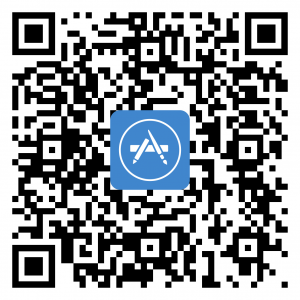
Scan the above QR code to install the app on an iPhone.

Scan the above QR code to install the app on an Android phone.

You must be logged in to post a comment.